- Home
- Repair Services
What can we help you with today?
We’ll fix your broken tech fast—with or without a protection plan.
- FAQ’s
- Testimonial
- About Us
- Contact Us
We’ll fix your broken tech fast—with or without a protection plan.
The iPhone 13 Pro boasts one of the most advanced camera systems, designed for capturing high-quality photos and videos. Its triple-lens setup includes an ultra-wide camera, a wide camera, and a telephoto camera, making it suitable for both everyday snapshots and professional photography.
However, if you’re experiencing issues with your iPhone 13 Pro camera, PhonoFix is here to help with all types of hardware or software problems. To tackle camera issues, follow these expert guidelines for the iPhone 13 Pro:

1. Reset Your iPhone to Factory Settings:
● First, back up your data on your iPhone 13 Pro.
● Navigate to Settings, then General, followed by Reset, and choose Erase All Content and Settings
● Follow the prompts to reset your iPhone 13 Pro.
● Set up your iPhone 13 Pro as new to see if the camera issue is resolved
2. DFU Mode Restore
A DFU restore reloads the software and firmware of your device.
● Connect your iPhone 13 Pro to your computer or laptop and open iTunes.
● Press and release the volume up button, then press and release the volume down button. Press and hold the side button until the screen turns black.
● While holding the side button, also hold the volume down button for 5 seconds.
● Release the side button but keep holding the volume down button.
● iTunes/Finder will detect your phone.
● Follow the on-screen instructions to restore your iPhone.
3. Hardware Issue
● Book Your Appointment: Schedule an appointment at PhonoFix or visit us directly. We’ll prioritize resolving your issue.
● Check Warranty: If your iPhone 13 Pro is still under warranty, it may be eligible for repair or replacement.
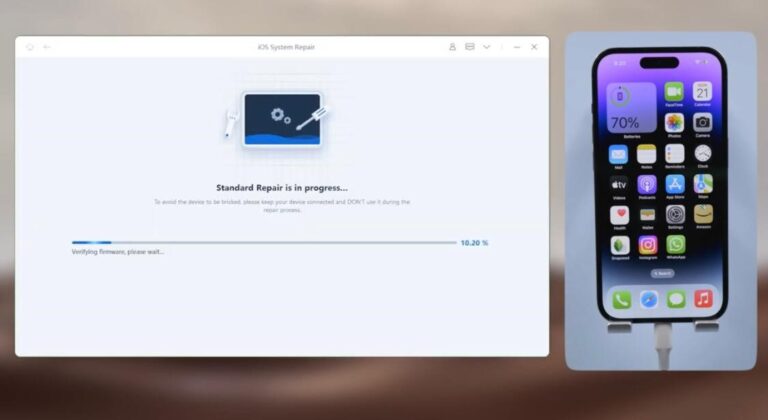

Here are detailed steps and tips from PhonoFix professionals for installing a new camera in an iPhone 13 Pro:
For expert solutions to iPhone 13 Pro camera issues, rely on PhonoFix. Our professional guidelines cover everything from basic troubleshooting to advanced fixes, ensuring your device continues to capture stunning photos and videos. Trust PhonoFix to handle any hardware or software problems and offer step-by-step assistance for camera repairs and installations.
Trust us for professional assistance and quality repairs. Experience swift and reliable repair services in Maldon. Our expert technicians offer trustworthy solutions to address any issues, ensuring your device is back in optimal condition in no time.